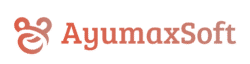WindowCaptrue2D
Real-Time Window Capture Plugin for Unreal Engine
Display external application windows directly within your Unreal Engine project.
Overview
WindowCapture2D captures the windows of external applications in real time and displays them as textures in Unreal Engine.
With this plugin, you can seamlessly integrate desktop applications, web browsers, and other software as in-game textures.
You can display other applications within VR or AR applications, show additional content inside simulations, and add innovative features to your UE projects.
Key Features
- Real-time capture of any window on Windows OS (Mac and Linux are not supported)
- Display captured windows as textures in Unreal Engine
- Flexible target selection by window title (supports exact match, partial match, and customizable rules)
- High-performance capture system
- Full feature support for both C++ and Blueprint
Demo video
The following video introduces the basic features and usage of WindowCapture2D:
Usage Examples
Typical use cases for WindowCapture2D:
- Displaying real software interfaces in simulators or training applications
- Implementing in-game browsers
- Creating virtual desktop environments
- Developing interactive multimedia exhibits
How to use
Output the captured image onto a plane in 3D space
After opening the Settings menu in the Content Browser and checking “Show Plugin Content,” you will be able to select “WindowCapture2D Content” from the tree view on the left side of the screen. Please select “PlaneActor.”
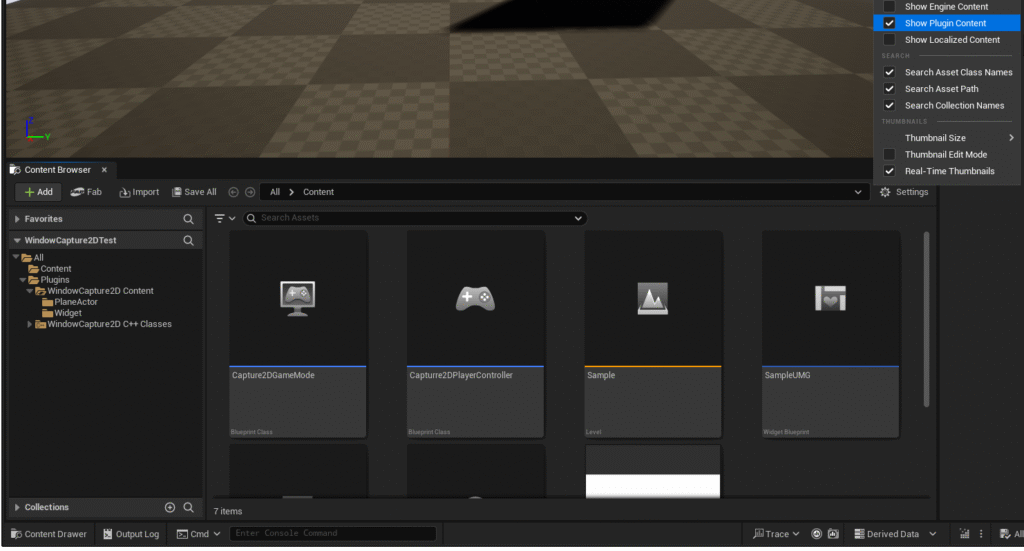
Select the WindowCapturePlane Actor and place it in your level.
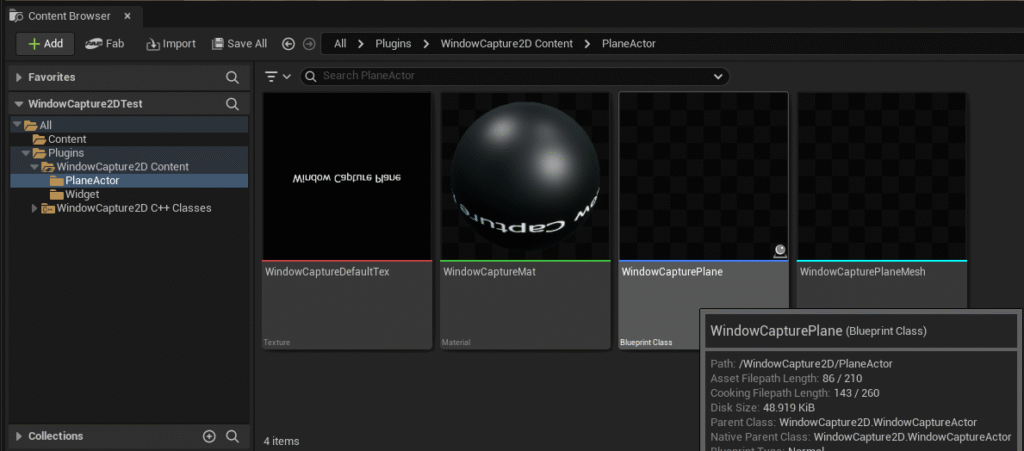
Set the target window to capture in the Properties of the placed WindowCapturePlane.
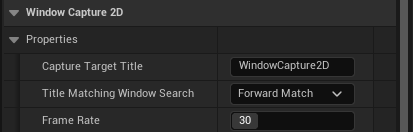
- Enter the title of the window you want to capture in “Capture Target Title.”
- In “Title Matching Window Search,” you can select how the entered string is matched with window titles:
- PerfectMatch: Exact match with the window title
- ForwardMatch: The window title starts with the entered string
- PartialMatch: The window title contains the entered string
- BackwardMatch: The window title ends with the entered string
- RegularExpression: Match the window title using a regular expression
- Set the capture interval in “Frame Rate.”
When you press Play, the captured image will be displayed on the WindowCapturePlane.
Output the captured image to a widget
Open the Blueprint of your user widget and place WindowCaptureUMG anywhere you like.

Set the target window to capture in the Properties of the placed WindowCaptureUMG.
The items to be set are the same as those for WindowCapturePlane mentioned above.
Directly handle the texture where the captured image is output.
You can obtain the texture containing the captured image by referring to the following blueprint.
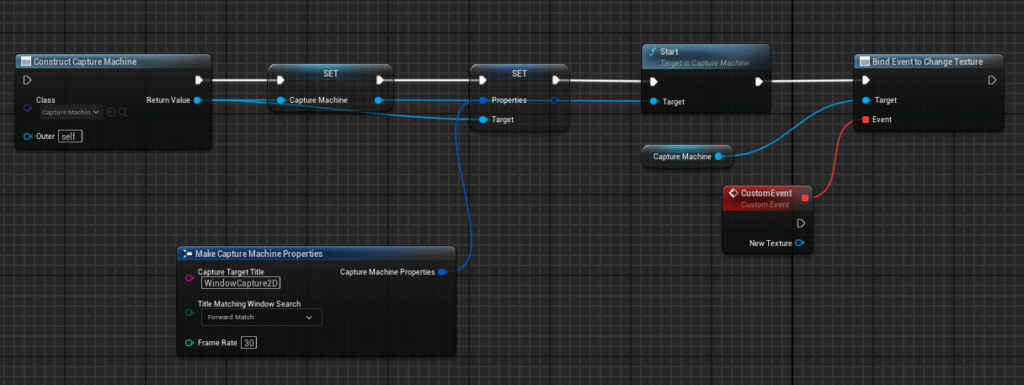
- Create a CaptureMachine object.
- Set the window information in the Properties of the CaptureMachine object.
- Call the Start method of the CaptureMachine object.
- When the window is captured, the “Change Texture” event is triggered, where you can obtain the Texture2D object.
- If you change the size of the window being captured, a new texture will be created each time, and the “Change Texture” event will be called.
Notes / Points to be aware of
- WindowCapture2D works only on Windows OS.
- Although it should theoretically work on Windows 10, official support is provided only for Windows 11.
- Capturing maximized windows on high-resolution displays such as 4K or 5K will consume significant CPU and GPU resources.
- Even on Windows 11, there are some windows that cannot be captured.
FAQ
You can check frequently asked questions here.