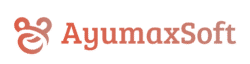This is a normal security behavior on Windows called “Windows Defender SmartScreen.” Our applications are safe but may not be digitally signed with Microsoft’s code signing certificate, which triggers Windows security protection.
Solution Steps:
Method 1: Windows Defender SmartScreen Warning
- When you first try to run the app, you’ll see a blue warning screen:
- “Windows protected your PC”
- “Microsoft Defender SmartScreen prevented an unrecognized app from starting”
- To safely run the application:
- Click “More info” (small text link)
- Click “Run anyway” button that appears
- The application will start normally
Method 2: Browser Download Warning
- When downloading, your browser may show:
- “This file is not commonly downloaded and may be dangerous”
- Chrome: “This file may harm your computer”
- Edge: “This app might harm your device”
- To proceed with download:
- Click “Keep” or “Download anyway”
- Then follow Method 1 above when running the app
Method 3: Windows Security Center
- If the app is blocked completely:
- Go to Windows Security (search in Start menu)
- Click App & browser control
- Click Reputation-based protection settings
- Temporarily turn off “Check apps and files”
- Run your application
- Remember to turn protection back on afterward
Why does this happen?
- This is NOT a virus or malware issue
- Windows protects users by blocking unsigned applications by default
- AyumaxSoft applications are safe and thoroughly tested
- This is Microsoft’s standard security feature called “SmartScreen”
- Once you approve the app, Windows will remember your choice
Important Notes:
- ✅ This process is completely normal and safe
- ✅ You only need to do this once per application
- ✅ After approval, the app will launch normally
- ✅ This affects many legitimate applications from independent developers
- ⚠️ Always download AyumaxSoft apps only from our official website
Additional Windows Tips:
- Antivirus software may also flag unsigned applications
- Right-click → Properties → Unblock if the file properties show it’s blocked
- Run as Administrator if you encounter permission issues
Still having issues?
If you continue to experience problems after following these steps, please contact our support team with:
- Your Windows version (Windows 10/11)
- The exact error message you’re seeing
- Your antivirus software name
- The name of the application you’re trying to run